How to Manage Formula in LibreOffice Calc
LibreOffice Calc
LibreOffice Calc is a free, open-source spreadsheet application that offers advanced data analysis, calculation, and visualization tools. It supports over 500 functions, including financial, statistical, and mathematical operations, and allows users to create dynamic 2D and 3D charts. Calc also features a Scenario Manager for “what-if” analysis, pivot tables for data summarization, and compatibility with Microsoft Excel formats. Its extensibility through macros and scripting languages like Python and LibreOffice Basic enhances automation and customization.
LibreOffice Calc Formulas
Numerous formulas and functions are available in LibreOffice Calc for use in data analysis and computation. The following is a comprehensive list of frequently used formulas and functions in LibreOffice Calc, arranged according to the kind of function:
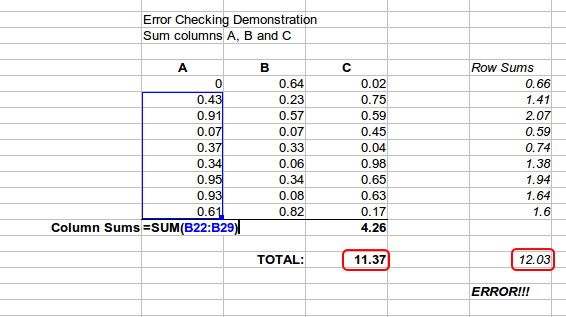
Mathematical Functions
These functions carry out fundamental mathematical and arithmetic procedures.
- SUM: Adds numbers. =SUM(A1:A10)
- AVERAGE: Calculates the average (mean) of numbers. =AVERAGE(A1:A10)
- PRODUCT: Multiplies numbers together. =PRODUCT(A1:A10)
- MIN: Returns the smallest number. =MIN(A1:A10)
- MAX: Returns the largest number. =MAX(A1:A10)
- ROUND: Rounds a number to a specified number of decimal places. =ROUND(A1, 2)
- INT: Rounds a number down to the nearest integer. =INT(A1)
- MOD: Returns the remainder after division. =MOD(A1, B1)
- SQRT: Returns the square root of a number. =SQRT(A1)
Statistical Functions
Calculating averages, medians, and percentiles are among the data analysis tasks performed by these functions.
- MEDIAN: Returns the median value. =MEDIAN(A1:A10)
- COUNT: Counts the number of cells containing numbers. =COUNT(A1:A10)
- COUNTA: Counts the number of non-empty cells. =COUNTA(A1:A10)
- STDEV: Returns the standard deviation of a set of numbers. =STDEV(A1:A10)
- VAR: Returns the variance of a set of numbers. =VAR(A1:A10)
- MODE: Returns the most frequently occurring value. =MODE(A1:A10)
Logical Functions
By evaluating circumstances and returning a response based on logical tests, these functions are utilized.
- IF: Performs a logical test and returns one value if TRUE and another if FALSE. =IF(A1 > 10, “Yes”, “No”)
- AND: Returns TRUE if all arguments are TRUE. =AND (A1 > 10, B1 < 20)
- OR: Returns TRUE if any argument is TRUE. =OR(A1 > 10, B1 < 20)
- NOT: Reverses the boolean value (TRUE to FALSE, and vice versa). =NOT(A1 > 10)
Text Functions
Cell text can be altered using these functions.
- CONCATENATE (or CONCAT): Joins two or more strings together. =CONCATENATE(A1, B1)
- LEFT: Returns the leftmost characters from a text string. =LEFT(A1, 3)
- RIGHT: Returns the rightmost characters from a text string. =RIGHT(A1, 3)
- MID: Extracts a substring from a text string, starting at any position. =MID(A1, 2, 3)
- LEN: Returns the length of a string. =LEN(A1)
- UPPER: Converts text to uppercase. =UPPER(A1)
- LOWER: Converts text to lowercase. =LOWER(A1)
- TRIM: Removes leading and trailing spaces. =TRIM(A1)
Date and Time Functions
Dates and times can be changed using these functions.
- TODAY: Returns the current date. =TODAY()
- NOW: Returns the current date and time. =NOW()
- DATE: Returns the date for a given year, month, and day. =DATE(2025, 4, 8)
- DAY: Returns the day of the month for a given date. =DAY(A1)
- MONTH: Returns the month for a given date. =MONTH(A1)
- YEAR: Returns the year for a given date. =YEAR(A1)
- DATEDIF: Returns the difference between two dates in years, months, or days. DATEDIF(A1, B1, “Y”)
Lookup and Reference Functions
Data in a range or table can be found using these functions.
- VLOOKUP: Searches for a value in the first column of a table and returns a value in the same row from another column. =VLOOKUP(A1, B1:D10, 2, FALSE)
- HLOOKUP: Searches for a value in the first row of a table and returns a value in the same column from another row. =HLOOKUP(A1, A2:F10, 3, FALSE)
- INDEX: Returns the value of a cell at a specified row and column in a range. =INDEX(A1:C10, 2, 3)
- MATCH: Returns the position of a value in a range. =MATCH(“Apple”, A1:A10, 0)
- OFFSET: Returns a reference to a range offset from a starting point. =OFFSET(A1, 2, 3)



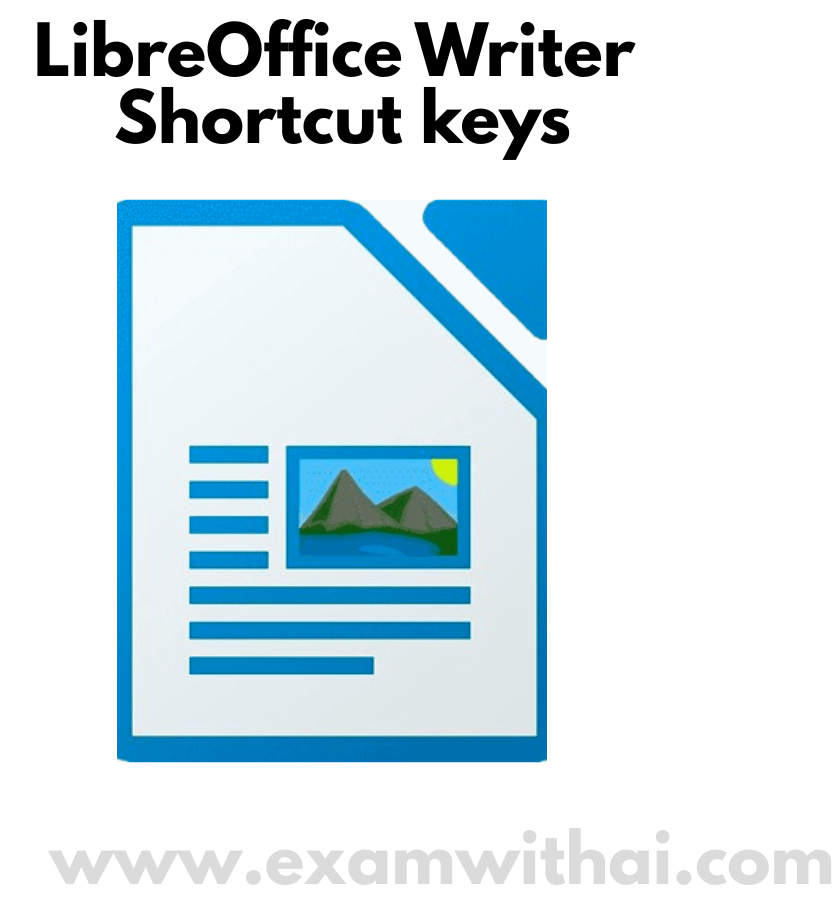

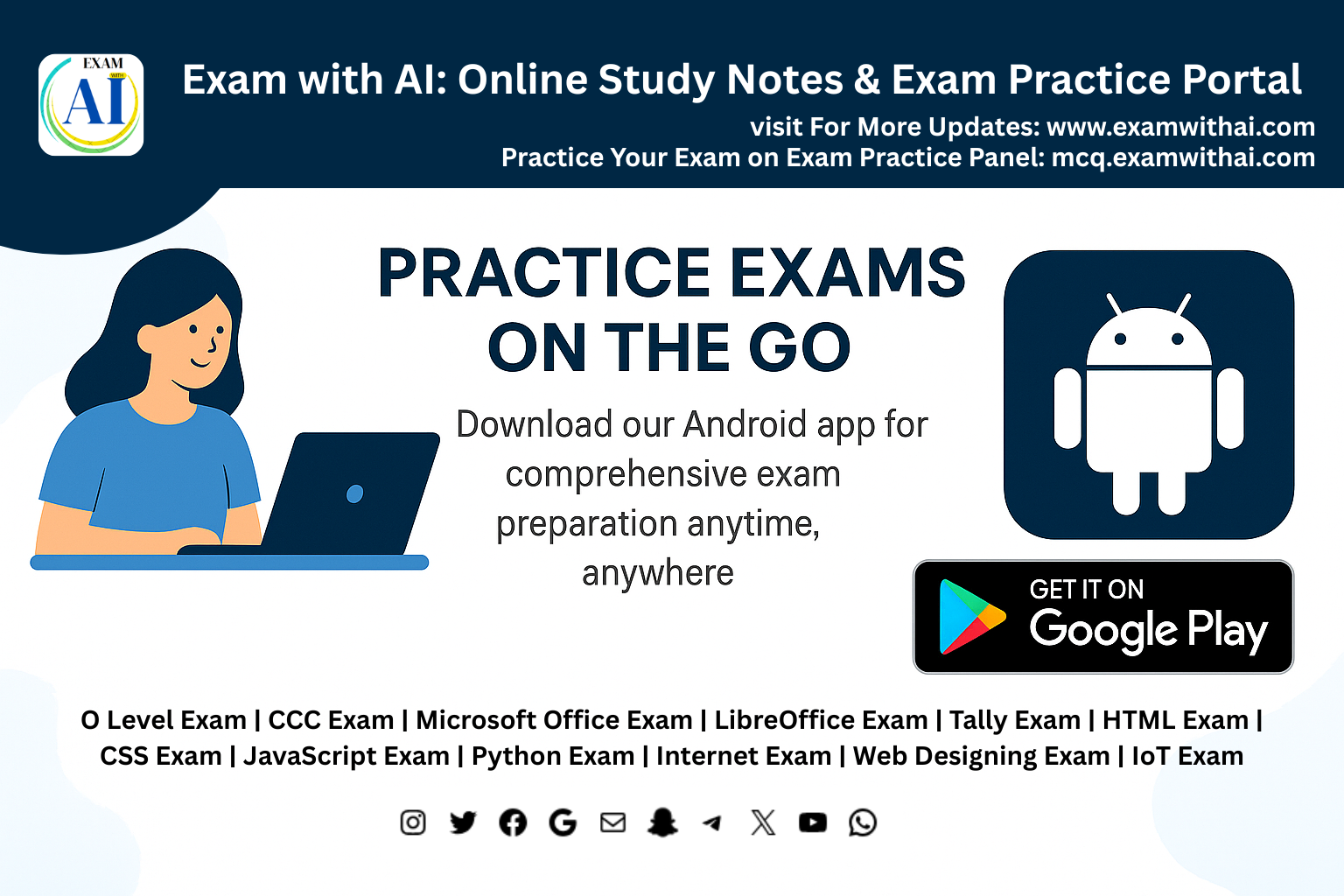
Good 👍explanation of all formulas calc thanku
Join us on social media to keep track of our updates.
Nice artical all formulas of calc good explanation,thank you it is very helpful.
Join us on social media to keep track our updates.