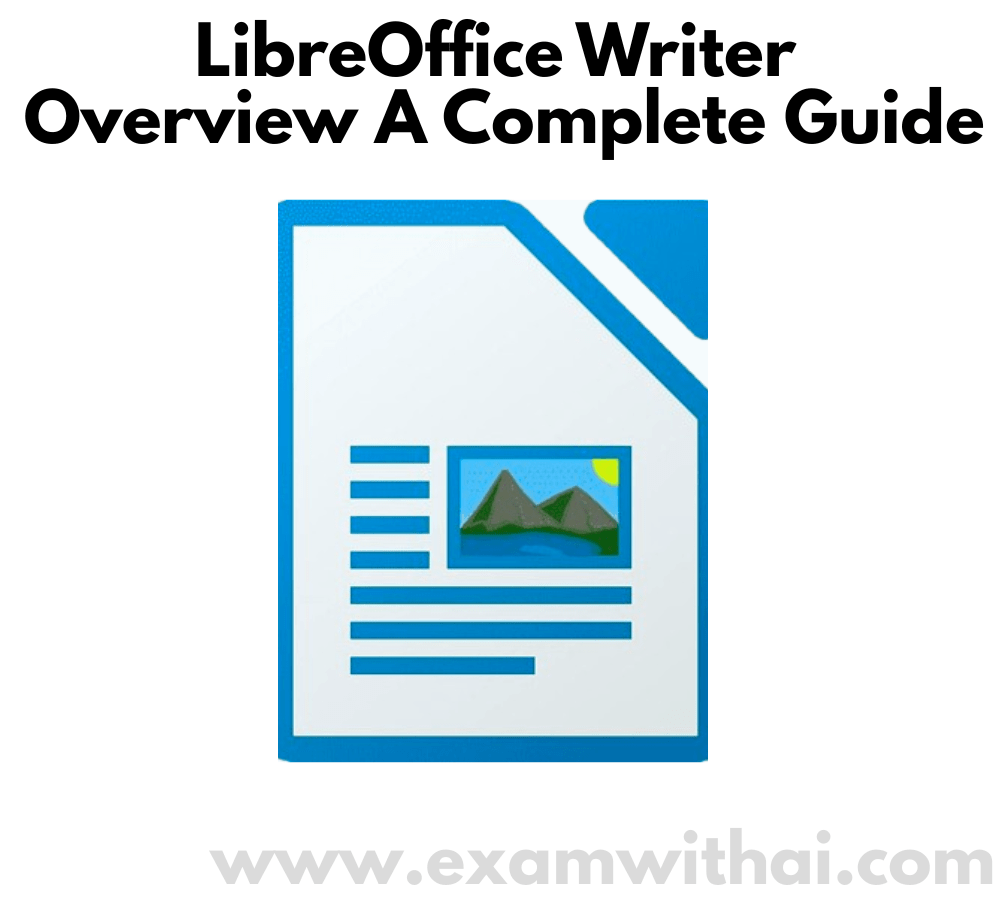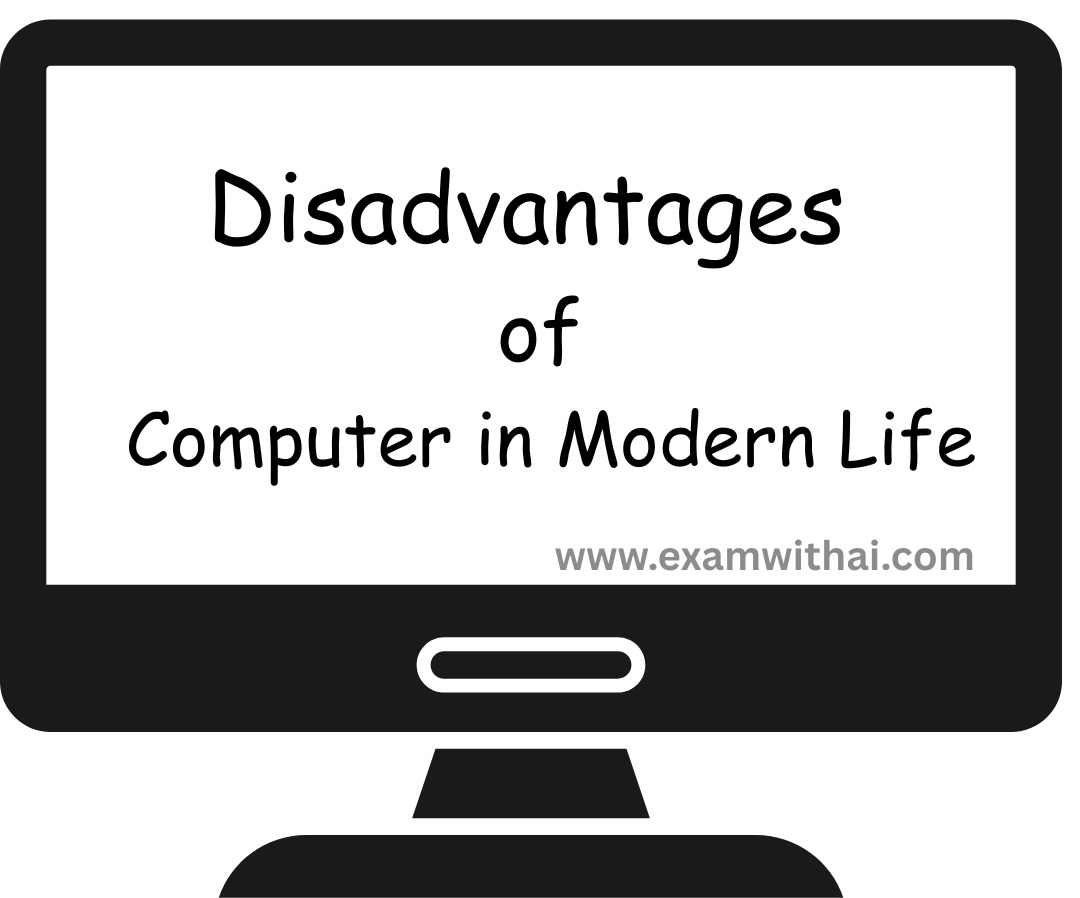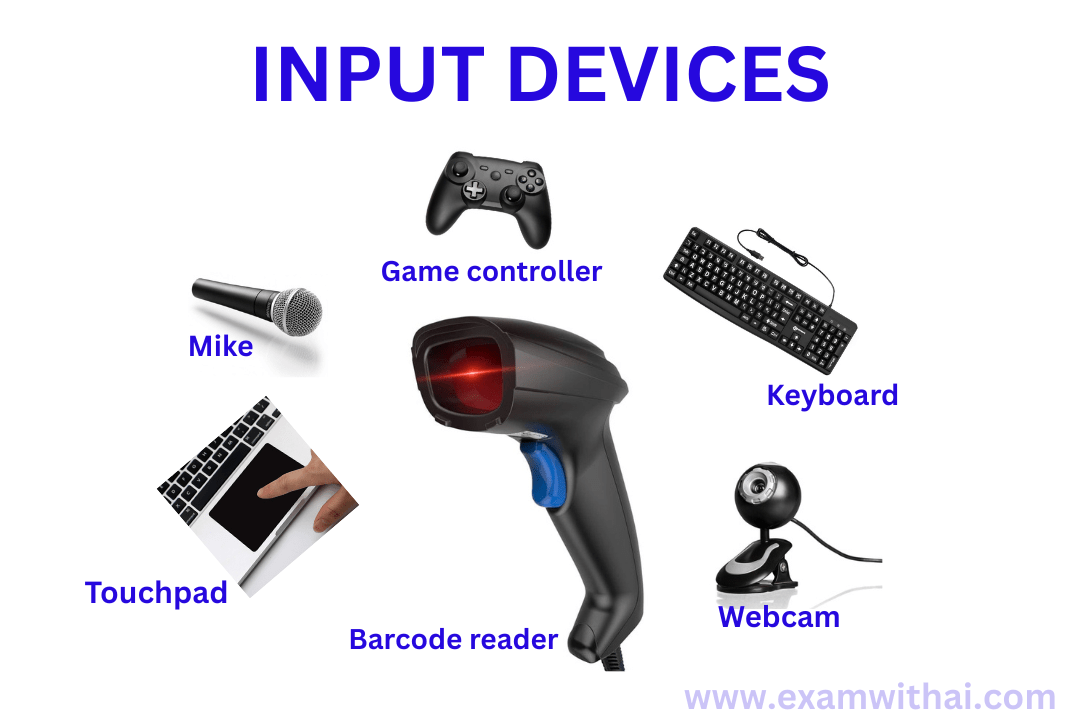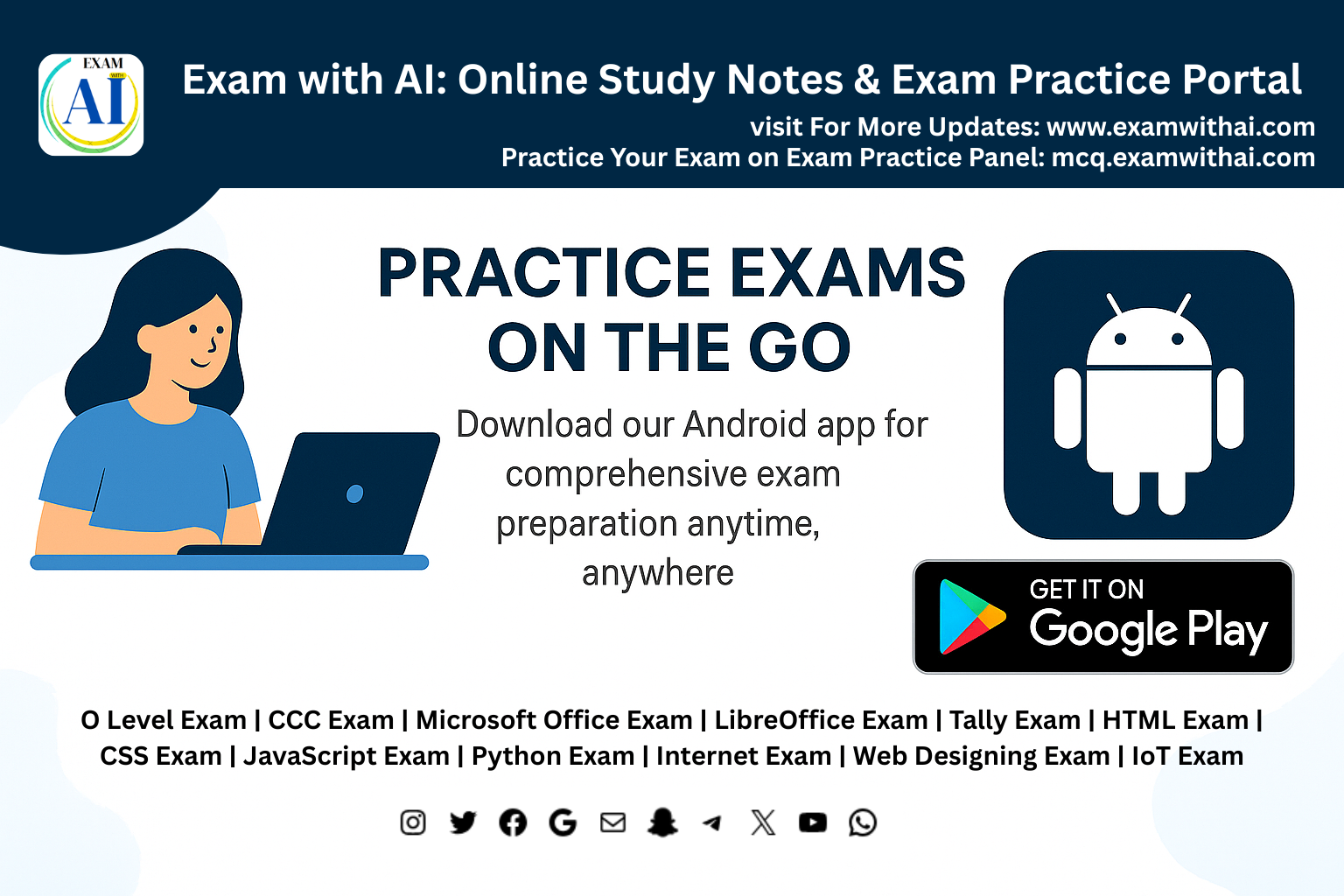Master Excel COUNT Functions: COUNT, COUNTA, COUNTBLANK & More
In this article we have discussed how Excel provides a number of count functions that are intended to make evaluating records simpler than before. These features are crucial tools for anyone working with spreadsheet statistics because they help users quickly count numbers, blanks, non-blanks, or values that fit certain criteria.
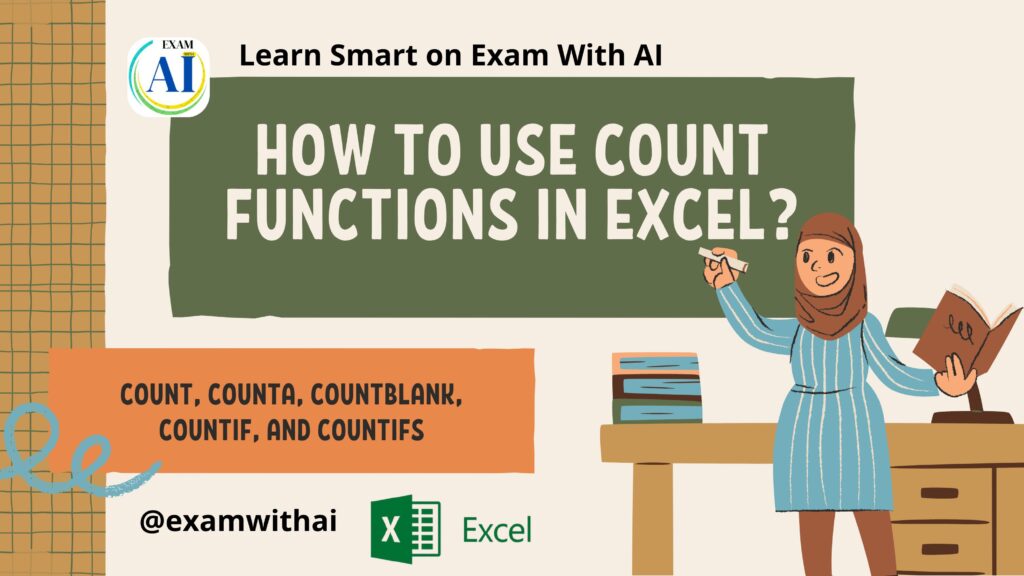
The Main COUNT Functions in Excel
| Function | Purpose | Sample Formula |
|---|---|---|
| COUNT | Count cells with numbers | =COUNT(A1:A10) |
| COUNTA | Count non-empty cells (numbers/text/dates/errors) | =COUNTA(A1:A10) |
| COUNTBLANK | Count empty/blank cells | =COUNTBLANK(A1:A10) |
| COUNTIF | Count cells meeting a single criterion | =COUNTIF(A1:A10, “>50”) |
| COUNTIFS | Count cells meeting multiple criteria | =COUNTIFS(A1:A10, “>10”, B1:B10, “<5”) |
How do count functions work?
- COUNT:
- This function only counts cells that contain numbers; it will not even include blank cells to count.
- For example, =COUNT(B1:B10) will only return the count of numeric cells if cells B1:B10 contain both text and numbers.
- COUNTA
- The goal is to count all cells that are not empty, irrespective of the type of data (text, numbers, logical values, errors, etc.).
- For example, using the same range, =COUNTA(B1:B10) counts all cells other than those that are actually blank.
- COUNTBLANK
- Goal: Determines the proportion of blank cells in a range.
- For example, =COUNTBLANK(B1:B10) will display the number of empty cells, which is helpful for promptly identifying data gaps.
- COUNTIF
- Goal: Determines how many cells satisfy a particular requirement.
- To count the number of cells in B1:B10 that are greater than 50, use the formula =COUNTIF(B1:B10, “>50”). This is ideal for real-time data filtering.
- COUNTIFS
- The number of cells that satisfy multiple conditions across ranges is counted.
- For instance, if C1:C10 contains numbers and D1:D10 contains categories, then =COUNTIFS(C1:C10, “>100”, D1:D10, “A”) will determine the number of rows that simultaneously satisfy both requirements.
Practical Example Table
Copy this sample table into Excel to easily practice each function:
| A | B | C | D |
|---|---|---|---|
| Orange | 22 | 100 | A |
| 33 | 150 | B | |
| Cat | 175 | A | |
| 12 | 44 | 100 | A |
| 200 | C | ||
| 27 | 98 | 80 | B |
| 150 | A | ||
| Dog | 66 | 175 | B |
| 90 | C | ||
| 15 | Banana | 200 | C |
Watch a Video