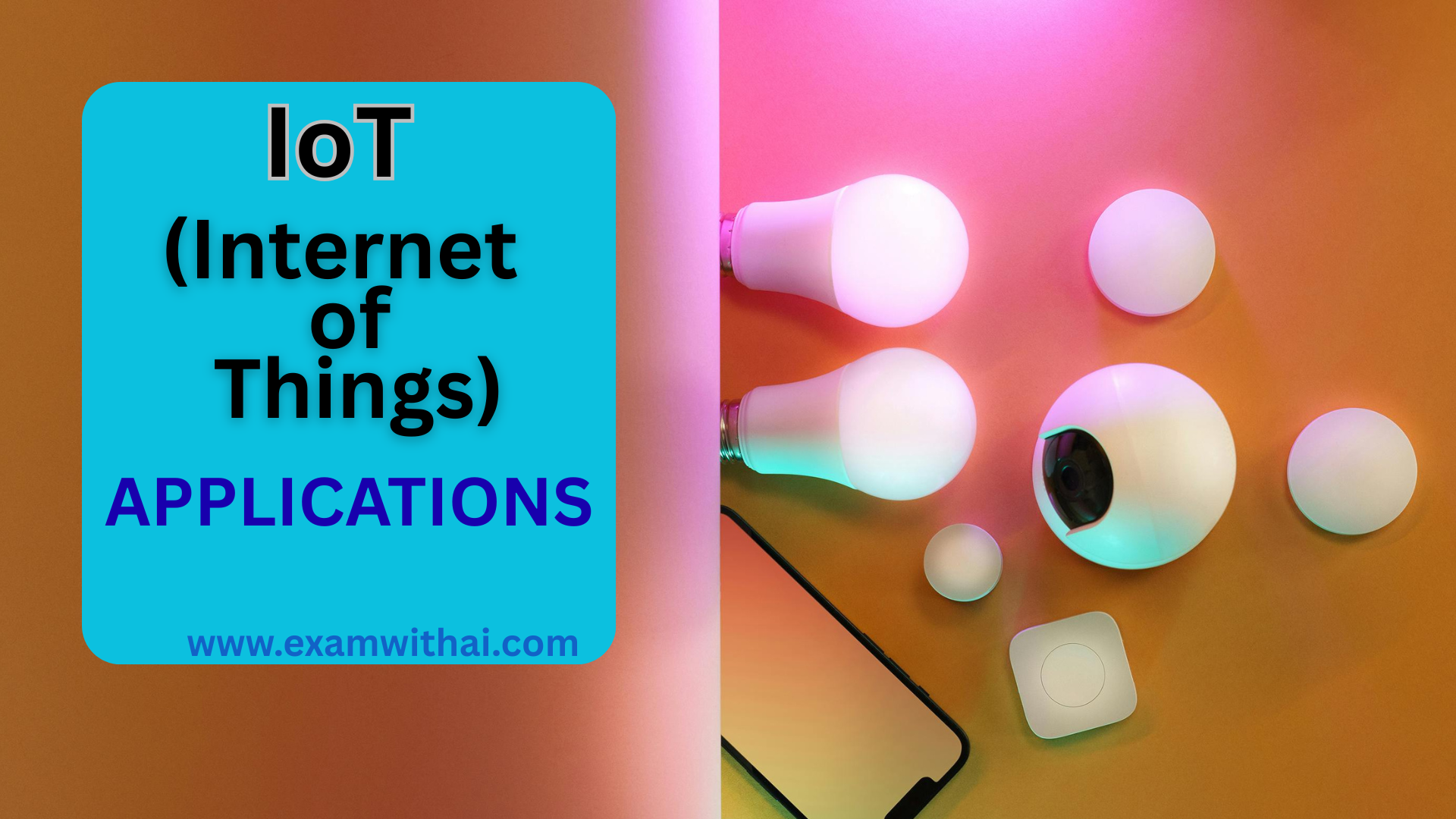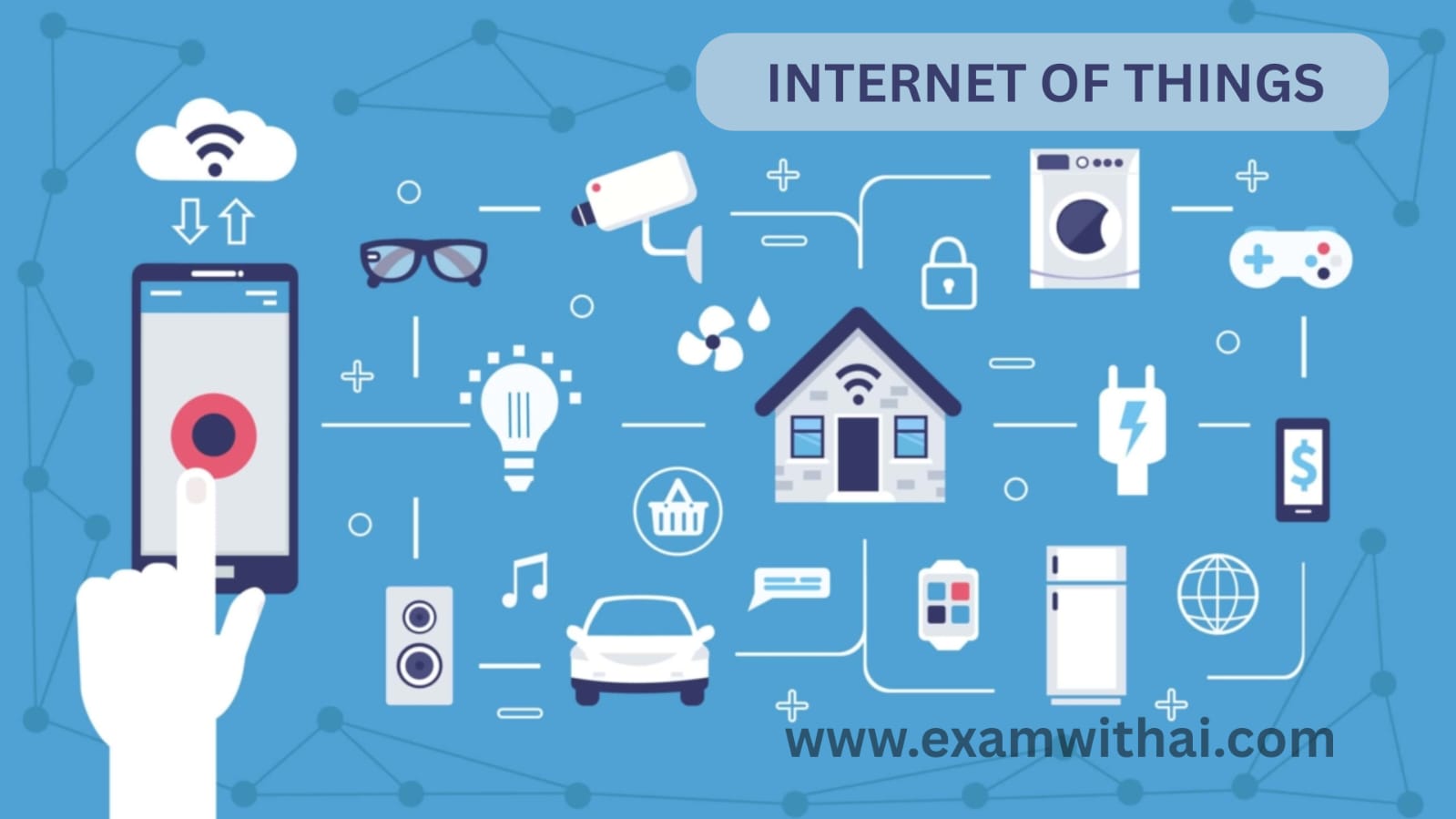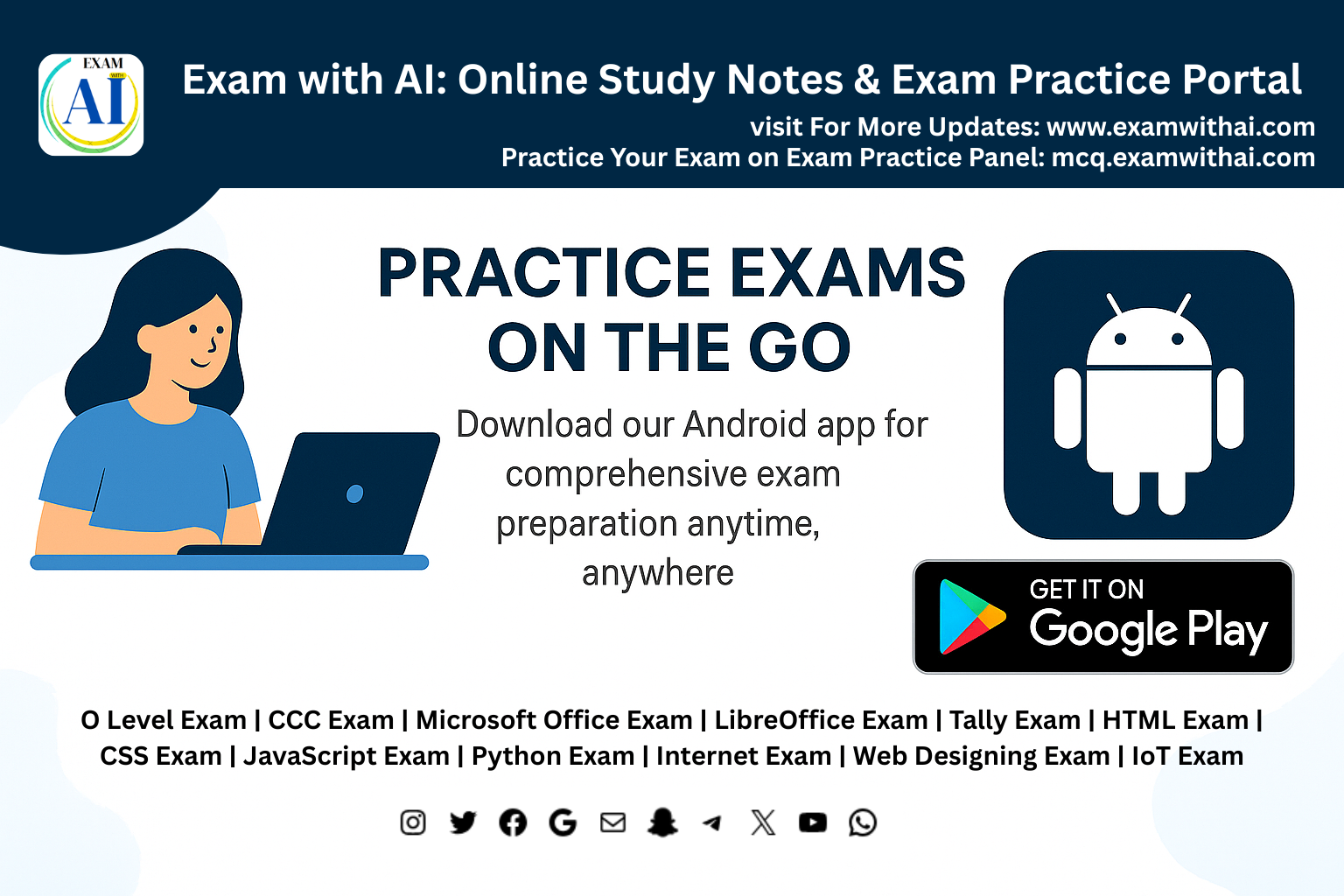LibreOffice Calc Shortcuts You Need to Know
LibreOffice Calc
LibreOffice Calc is a free, open-source spreadsheet application that offers advanced data analysis, calculation, and visualization tools. It supports over 500 functions, including financial, statistical, and mathematical operations, and allows users to create dynamic 2D and 3D charts. Calc also features a Scenario Manager for “what-if” analysis, pivot tables for data summarization, and compatibility with Microsoft Excel formats. Its extensibility through macros and scripting languages like Python and LibreOffice Basic enhances automation and customization.
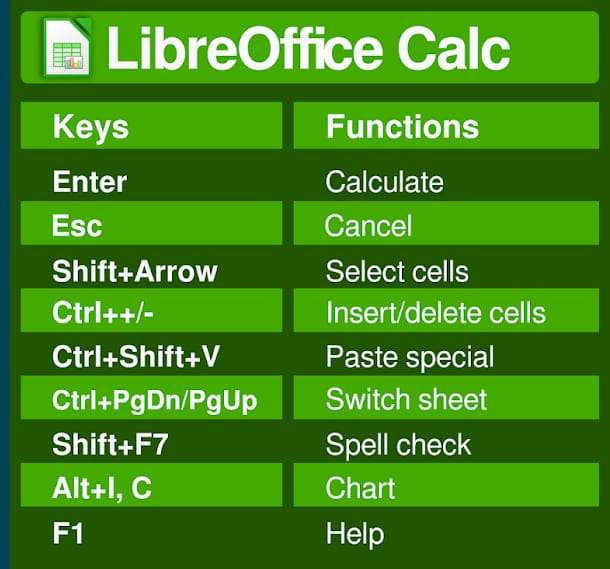
LibreOffice Calc Shortcuts
LibreOffice Calc offers a comprehensive set of keyboard shortcuts to enhance spreadsheet efficiency. For instance, Ctrl + C and Ctrl + V facilitate copying and pasting, while Ctrl + Z undoes actions. Navigation is streamlined with Ctrl + Arrow keys, and formatting tasks are expedited using shortcuts like Ctrl + B for bold text and Ctrl + 1 to open the Format Cells dialog. These shortcuts, along with many others, can be customized via Tools > Customize > Keyboard to suit individual workflows.
General Shortcut Keys
- Ctrl + N: New spreadsheet
- Ctrl + O: Open spreadsheet
- Ctrl + S: Save spreadsheet
- Ctrl + P: Print spreadsheet
- Ctrl + W: Close spreadsheet
- Ctrl + Q: Quit LibreOffice Calc
- Ctrl + Z: Undo
- Ctrl + Y: Redo
- Ctrl + X: Cut
- Ctrl + C: Copy
- Ctrl + V: Paste
- Ctrl + A: Select all
- Ctrl + F: Find
- Ctrl + H: Replace
- Ctrl + Shift + S: Save As
- Ctrl + P: Print
- Ctrl + Shift + P: Page Preview
- Ctrl + M: Clear formatting
Cell Navigation
- Arrow keys: Move to adjacent cell
- Ctrl + Arrow key: Move to the edge of data region (left, right, up, down)
- Home: Go to the beginning of the row
- Ctrl + Home: Go to the first cell (A1)
- Ctrl + End: Go to the last cell with data
- Page Up/Page Down: Move up/down one screen
- Alt + Page Up / Page Down: Move left/right one screen
- Ctrl + Shift + Arrow keys: Select to the edge of data
- Shift + Arrow keys: Extend the selection by one cell
- Ctrl + Space: Select entire column
- Shift + Space: Select entire row
Editing Shortcuts
- F2: Edit active cell
- Ctrl + Enter: Fill selected cells with the current input
- Ctrl + D: Fill down (copy content from above)
- Ctrl + R: Fill right (copy content from the left.)
- Ctrl + Shift + “+”: Insert new row or column
- Ctrl + “-“: Delete selected row or column
- Alt + E, S: Open “Paste Special” dialog
- Ctrl + K: Insert hyperlink
- Ctrl + T: Open the “Function Wizard.”
- Ctrl + Shift + F: Format cells (open Format Cells dialog)
- Ctrl + 1: Format cells
- Ctrl + Shift + L: Toggle auto-filter
- Ctrl + Shift + V: Paste special
Formatting
- Ctrl + B: Toggle bold
- Ctrl + Enter: Fill selected cells with the current input
- Ctrl + D: Fill down (copy content from above)
- Ctrl + R: Fill right (copy content from the left.)
- Ctrl + Shift + “+”: Insert new row or column
- Ctrl + “-“: Delete selected row or column
- Alt + E, S: Open “Paste Special” dialog
- Ctrl + K: Insert hyperlink
- Ctrl + T: Open the “Function Wizard.”
- Ctrl + Shift + F: Format cells (open Format Cells dialog)
- Ctrl + 1: Format cells
- Ctrl + Shift + L: Toggle auto-filter
- Ctrl + Shift + V: Paste special
Functions and Formulas
- Shift + F3: Open the function list
- Alt + =: AutoSum (sum of selected cells)
- Ctrl + Shift + Enter: Enter an array formula
- Ctrl + Shift + F3: Create name from selection
- Ctrl + / (forward slash): Toggle the formula bar
Worksheet and Workbook Management
- Ctrl + Page Up / Page Down: Switch between sheets in the workbook
- Alt + =: AutoSum (sum of selected cells)
- Ctrl + Shift + Enter: Enter an array formula
- Ctrl + Shift + F3: Create name from selection
- Ctrl + / (forward slash): Toggle the formula bar
Data Management
- Ctrl + Shift + F9: Refresh all formulas
- Ctrl + Shift + Alt + F9: Recalculate all
- Ctrl + Shift + F8: Toggle range selection mode (for selecting ranges for functions)
Print and Page Setting
- Ctrl + Shift + P: Page preview
- Ctrl + Shift + Alt + F9: Recalculate all
- Ctrl + Shift + F8: Toggle range selection mode (for selecting ranges for functions)
View Options
- F11: Open the Styles and Formatting window
- Ctrl + Shift + F12: Show/hide the sidebar.
- Ctrl + F1: Open the help window
- Ctrl + Shift + T: Toggle the toolbars
- Ctrl + F3: Open the Name Manager