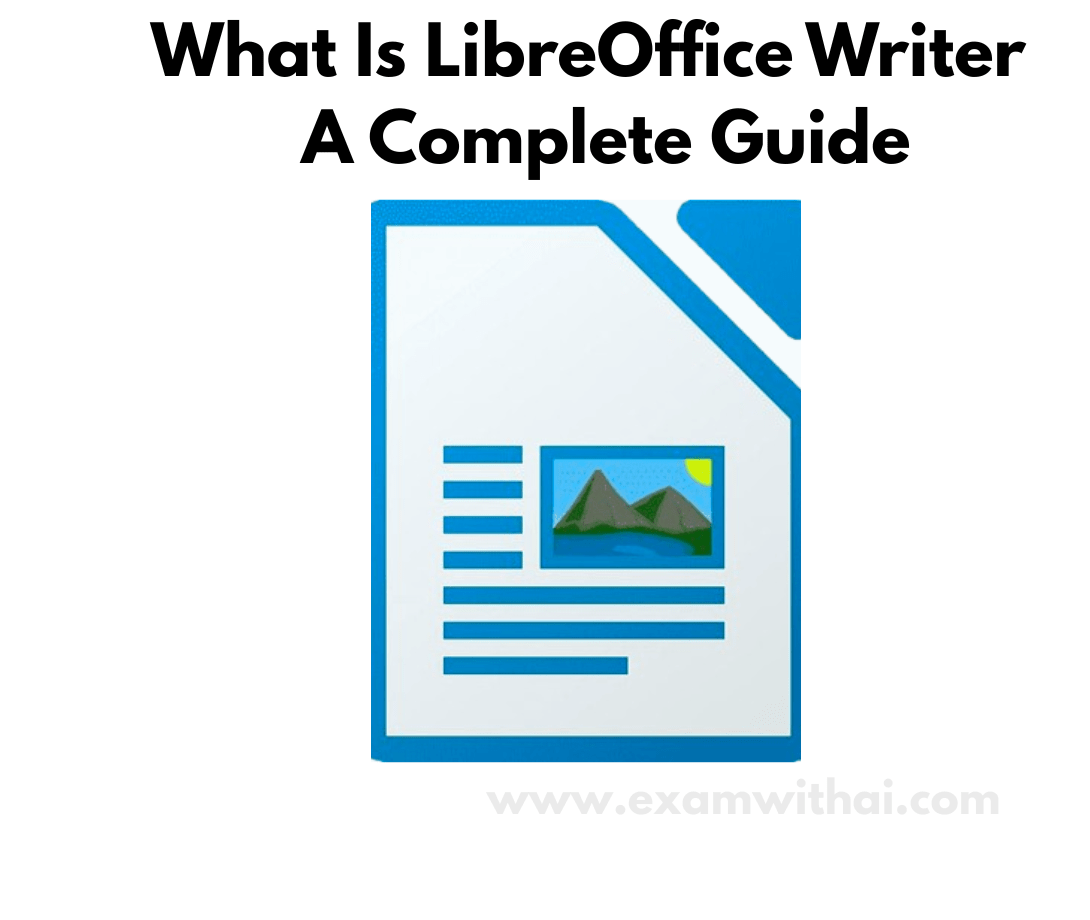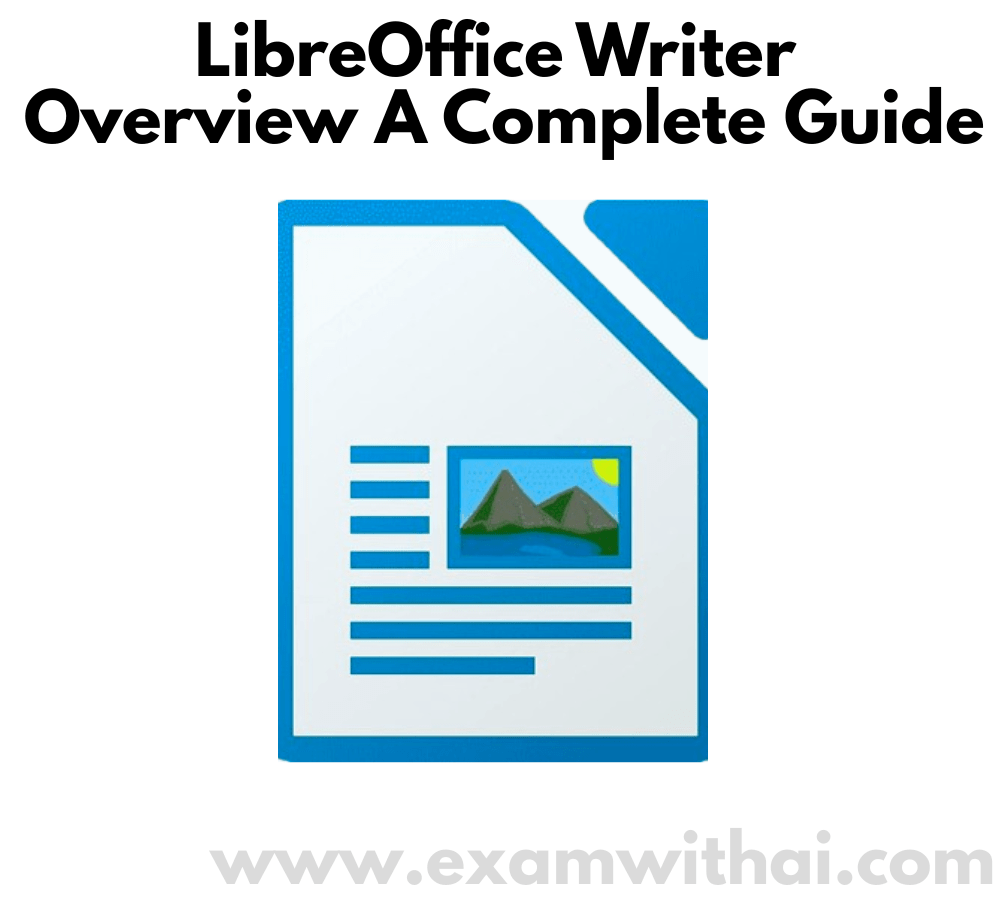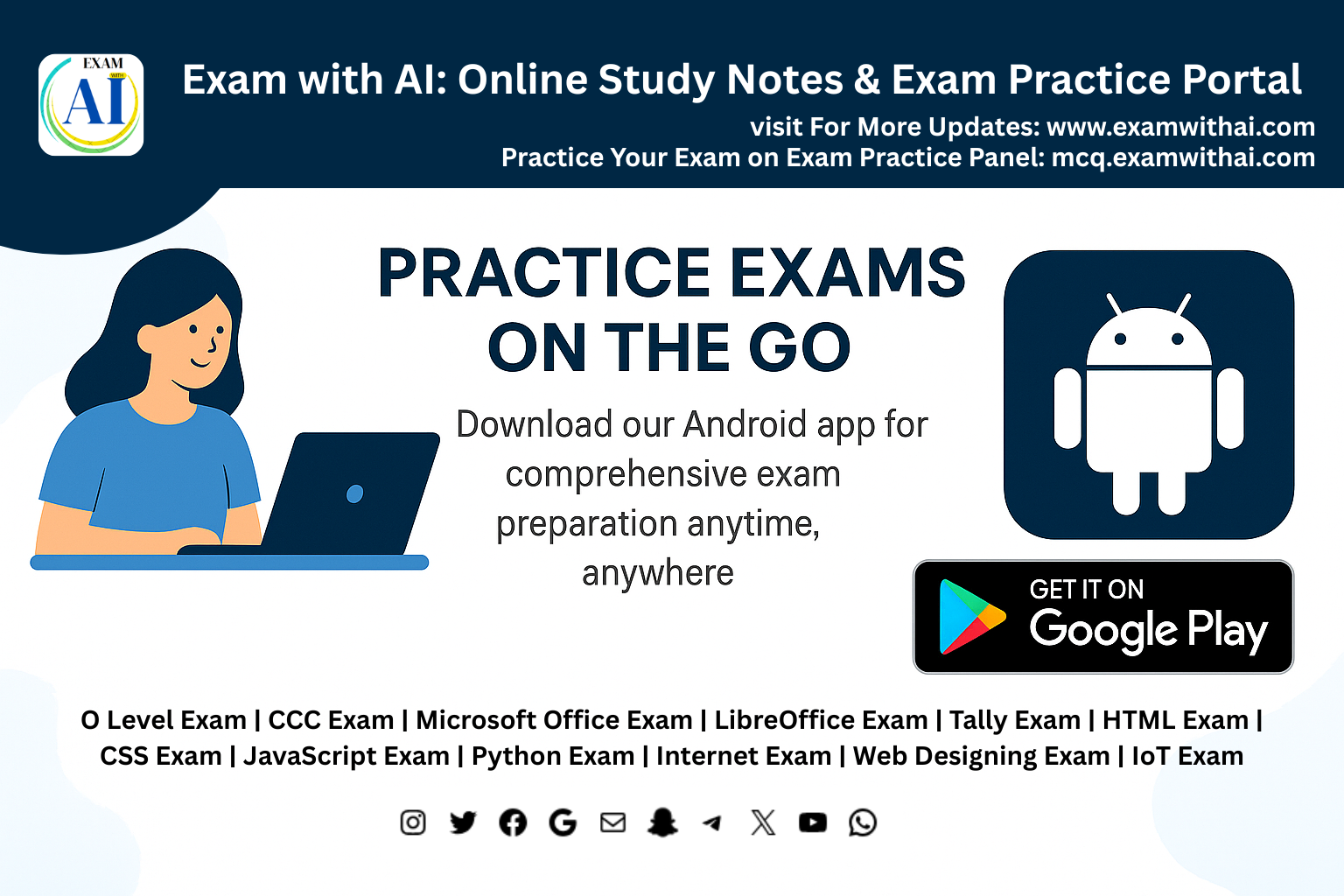LibreOffice Writer Shortcut You Need to Know
LibreOffice Writer
LibreOffice Writer is a free, open-source word processor that offers a comprehensive suite of tools for creating and editing text documents. It supports a wide range of formats, including OpenDocument, Microsoft Word, and PDF. With features like spell checking, mail merge, and support for complex layouts, it’s a powerful alternative to proprietary word processors.
LibreOffice Writer Shortcuts
A wide range of keyboard shortcuts are available in LibreOffice Writer, which is intended to improve efficiency and simplify document editing. By facilitating rapid formatting, effective navigation, and fluid text manipulation, these shortcuts let users complete tasks quickly and with minimal mouse dependence. Gaining proficiency with these shortcuts can greatly increase workflow effectiveness.
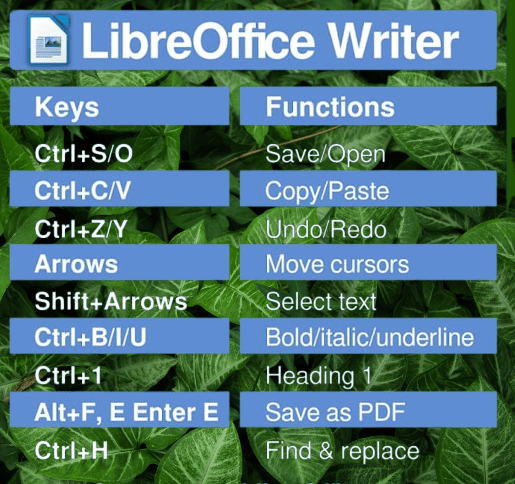
Basic Editing
Basic editing shortcuts in LibreOffice Writer—such as Ctrl+N (new document), Ctrl+O (open), Ctrl+S (save), Ctrl+P (print), Ctrl+Q (quit), Ctrl+Z (undo), Ctrl+Y (redo), Ctrl+C (copy), Ctrl+X (cut), Ctrl+V (paste), and Ctrl+A (select all)—enhance productivity by enabling quick access to essential functions.
| Action | Windows Shortcut | Mac Shortcut |
|---|---|---|
| Copy | Ctrl + C | Cmd + C |
| Paste | Ctrl + V | Cmd + V |
| Cut | Ctrl + X | Cmd + X |
| Undo | Ctrl + Z | Cmd + Z |
| Redo | Ctrl + Y | Cmd + Y |
| Select All | Ctrl + A | Cmd + A |
| Save | Ctrl + S | Cmd + S |
Text Formatting
Text formatting shortcuts in LibreOffice Writer, such as Ctrl+B (bold), Ctrl+I (italic), Ctrl+U (underline), Ctrl+E (center align), Ctrl+L (left align), Ctrl+R (right align), and Ctrl+J (justify), enable quick application of styles, enhancing document editing efficiency.
| Action | Windows Shortcut | Mac Shortcut |
|---|---|---|
| Bold | Ctrl + B | Cmd + B |
| Italic | Ctrl + I | Cmd + I |
| Underline | Ctrl + U | Cmd + U |
| Increase Font Size | Ctrl + ] | Cmd + ] |
| Decrease Font Size | Ctrl + [ | Cmd + [ |
| Center Align | Ctrl + E | Cmd + E |
| Left Align | Ctrl + L | Cmd + L |
| Right Align | Ctrl + R | Cmd + R |
Document Navigation
LibreOffice Writer’s document navigation shortcuts, such as Ctrl+Home (beginning), Ctrl+End (end), Ctrl+Left/Right Arrow (word-by-word), and Ctrl+Up/Down Arrow (paragraph-by-paragraph), enable efficient movement through text, enhancing editing speed and workflow.
| Action | Windows Shortcut | Mac Shortcut |
|---|---|---|
| Go to Start of Document | Ctrl + Home | Cmd + Home |
| Go to End of Document | Ctrl + End | Cmd + End |
| Find | Ctrl + F | Cmd + F |
| Replace | Ctrl + H | Cmd + H |
| Insert Page Break | Ctrl + Enter | Cmd + Enter |