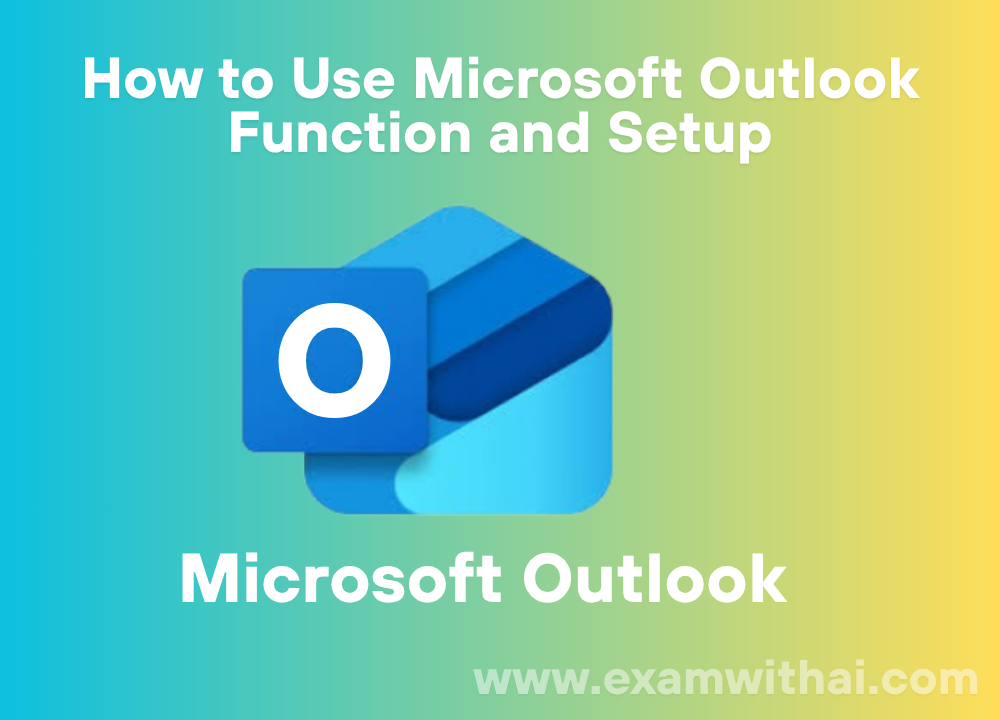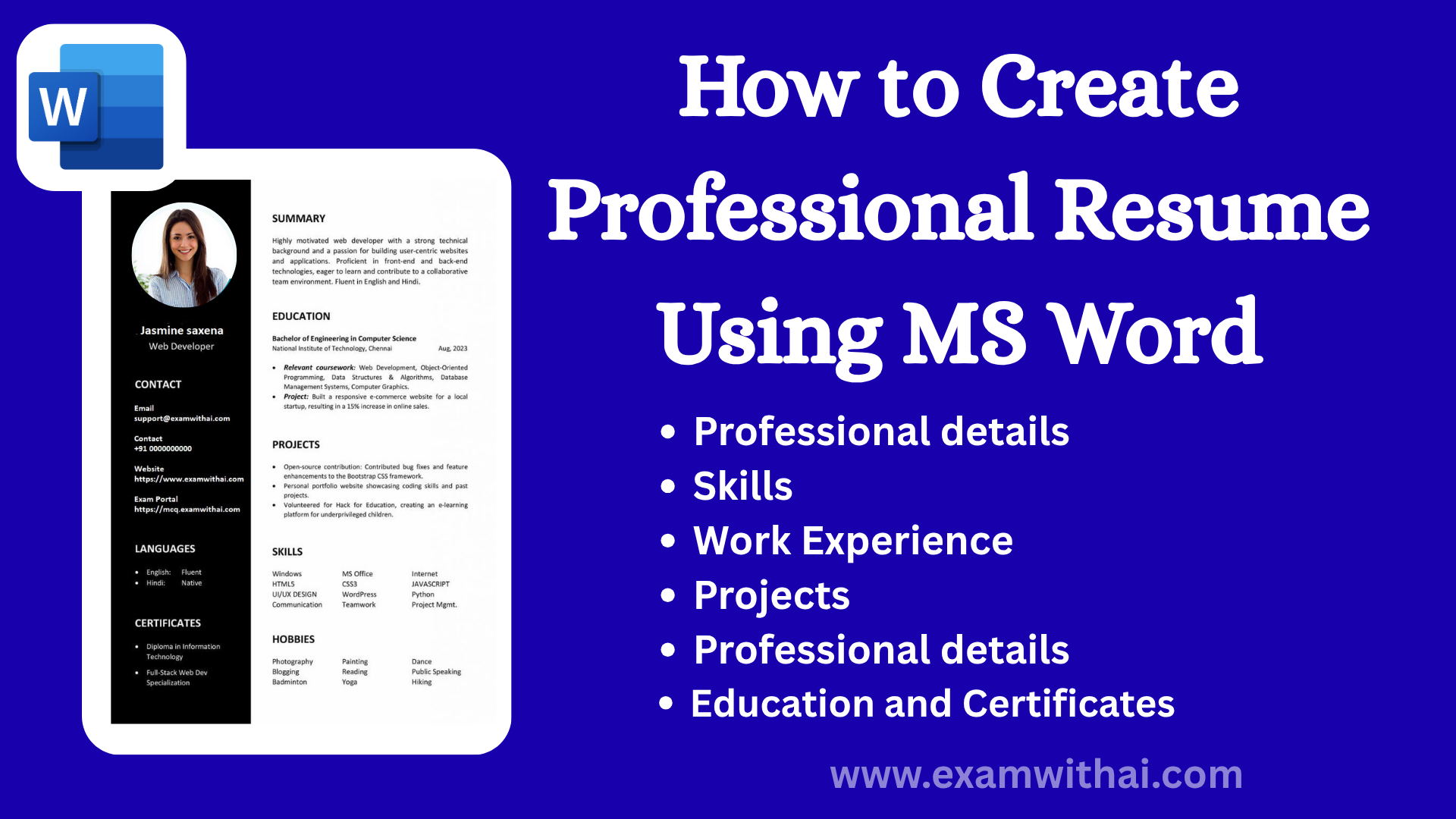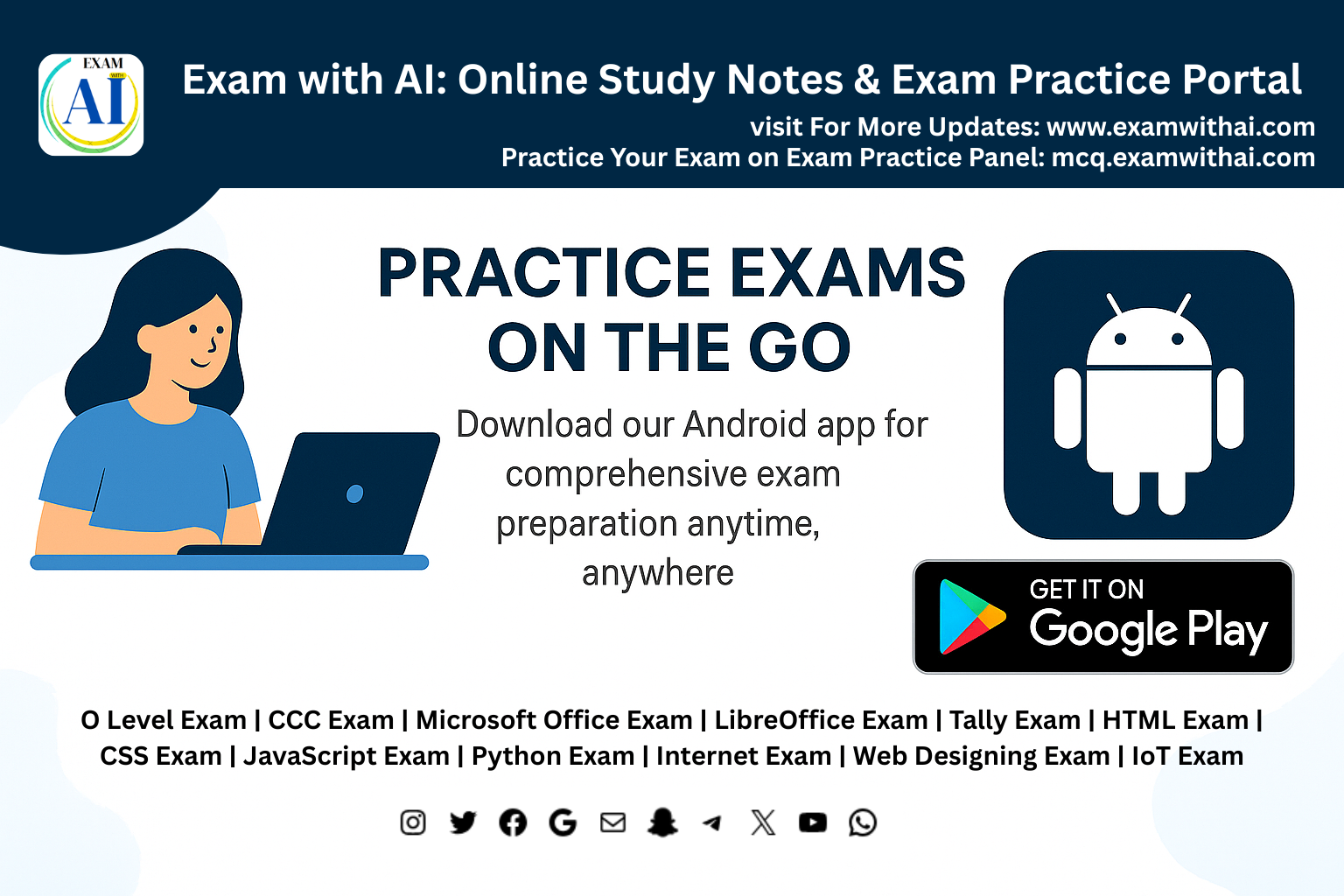Microsoft Office Download Free and Setup in windows
Introduction
Microsoft office robust suite of productivity tools created by Microsoft, Office is used extensively worldwide for both personal and professional purposes. It comes with well-known programs like Word, Excel, PowerPoint, Outlook, and others that facilitate effective document creation, data management, presentation design, and communication. Microsoft Office provides user-friendly tools that boost productivity and enhance workflow, whether you’re a professional making presentations, a business managing reports, or a student preparing homework. Millions of Windows users worldwide choose it because of its easy-to-use interface, cloud integration, and frequent upgrades.
Why We Needs
Because it offers a comprehensive suite of tools for daily productivity, whether at work, school, or home, Microsoft Office is essential. Office helps users stay productive, professional, and organized with programs like Word for composing documents, Excel for managing data, PowerPoint for presentations, and Outlook for correspondence. It makes information exchange, budget management, resume creation, and business report preparation easier. The program is a vital tool for business, education, and everyday digital work since it is dependable, easy to use, and interoperable with the majority of devices.
Also Read: what is output devices
How to Download and Install Microsoft Office in windows
Step : 1 Visit official website of Microsoft Office
To start the procedure:
- Launch your web browser.
- Go to https://www.office.com, the official website.
- In the upper right corner, click Sign In.
- Enter your Microsoft login information, or register for a free account.
Note: Use the official website at all times to stay away from hazardous or pirated versions.
Step 2: Choose a Plan (Free or Paid)
There are two choices available to you:
- Visit this link: https://www.microsoft.com/en-in/education/products/office
- Enter your university or school email.
- You will receive Office 365 for free if you qualify.
Choice 2:
- Buy an office for yourself or your company.
Click “Purchase Microsoft 365.” - Choose from a business, family, or personal plan.
- Finish the payment procedure.
Step 3: Download Microsoft Office Installer
- Following verification or purchase, visit https://www.office.com/myaccount.
- Press the “Install Office” button.
- OfficeSetup.exe, the setup file, will start to download.
Step 4: Install Microsoft Office
- Find the OfficeSetup.exe file that was downloaded.
- To begin the installation, double-click.
- When Windows prompts you to click “Yes,”
- Office will automatically download and install (requires internet access).
- Await the completion of the installation, which often takes a few minutes.
Step 5: Activate Office
- Open any Office application (such as Word) when installation is finished.
- Use your Microsoft account to log in.
- Your product will start up automatically.
Step 6: Start Using Microsoft Office
Following activation, you have access to:
- Word for Microsoft
- Excel by Microsoft
- PowerPoint for Microsoft
- Outlook by Microsoft
- OneNote by Microsoft
- Teams on Microsoft (optional)