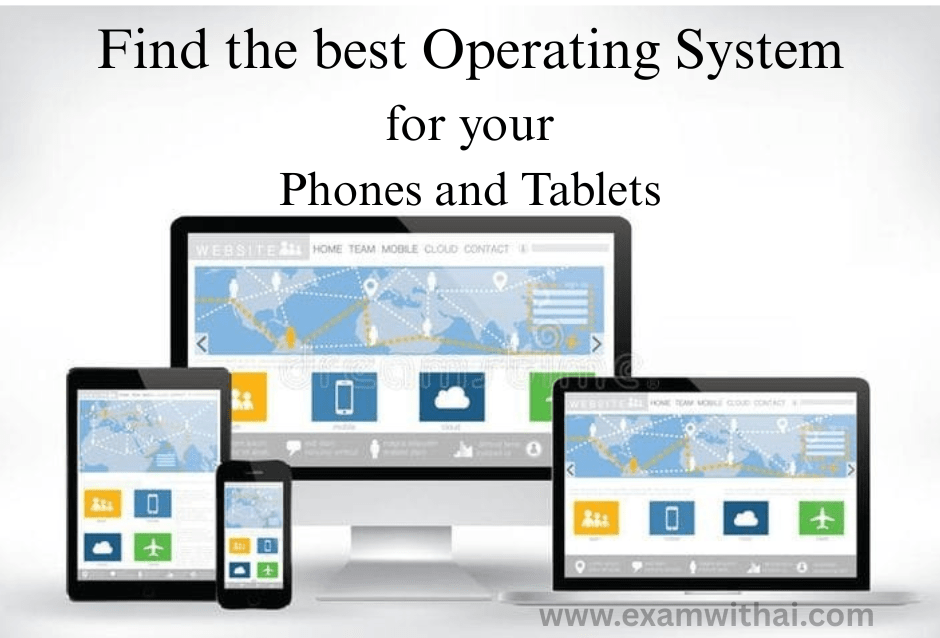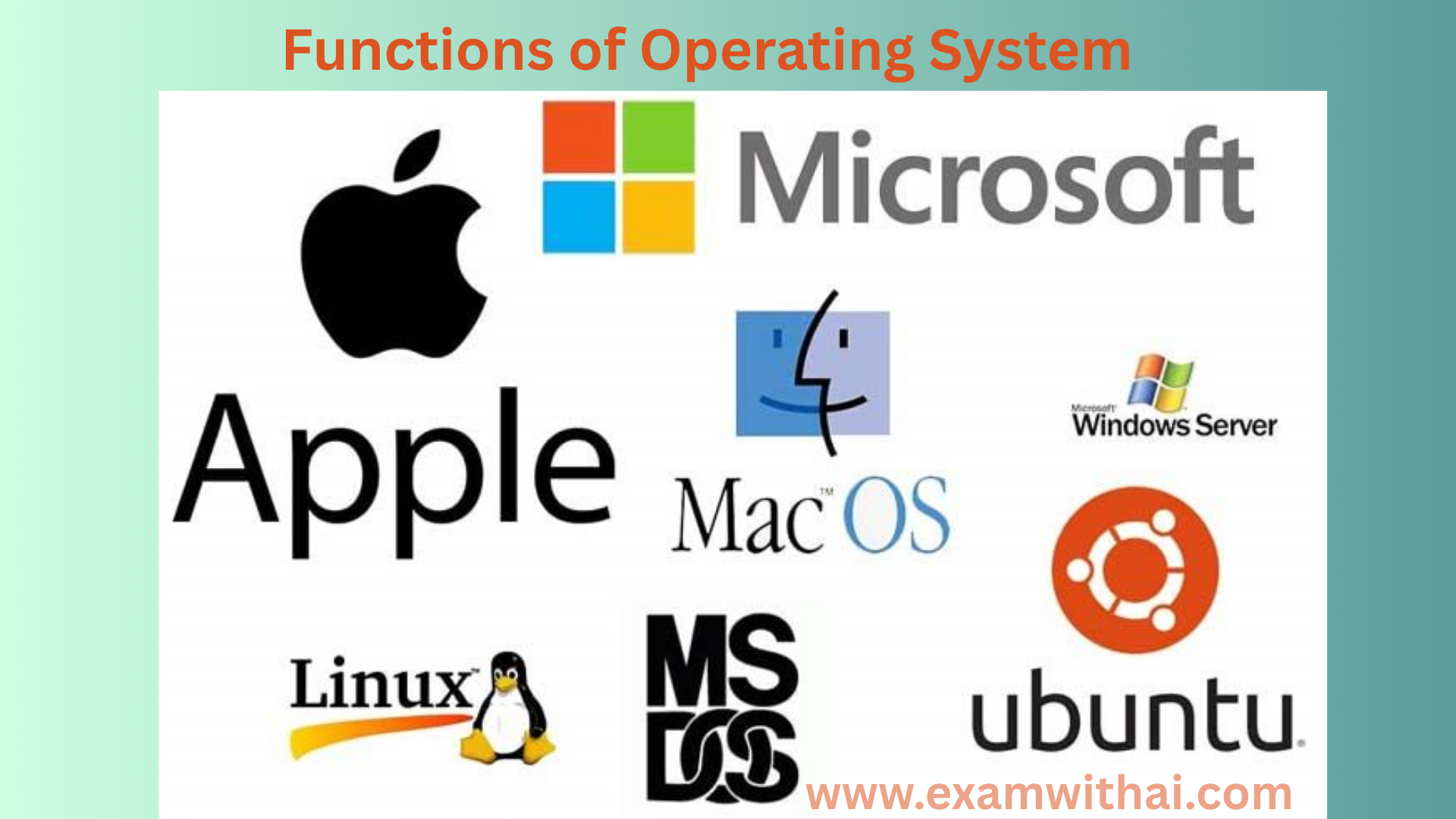LibreOffice Impress
LibreOffice Impress is the presentation software that’s part of the LibreOffice suite—an open-source alternative to Microsoft Office. It’s basically LibreOffice’s version of PowerPoint.

Options in LibreOffice Impress
File Menu
- New: Create a new presentation in LibreOffice Impress.
- Open: Launch a pre-existing presentation in LibreOffice Impress.
- Save/Save As: Save your presentation or save it with a different name.
- Recent: View the presentations that have just been opened.
- Export: You may export your presentation to HTML, PDF, or even Flash.
- Print: Your presentation should be printed.
- Properties: Show the attributes of the document (title, author, etc.).
Edit Menu
- Undo/Redo: Reverse or undo the previous action.
- Cut/Copy/Paste: Text and object choices are standard.
- Find & Replace: Look for text and swap it out.
- Select All: Choose every item on the slide or slide deck that is currently in use.
- Preferences: Customize user settings (e.g., interface, language).
View Menu
- Normal/Slide Sorter/Slide Show: Alternate between presenting, slide organization, and editing modes.
- Master: To use in your presentation, pick a slide master.
- Zoom: To see the slides more clearly, zoom in or out.
- Notes: Show guidelines or grid lines to improve alignment.
- Grid and Guides: Show guidelines or grid lines to improve alignment.
- Toolbars: Show or hide toolbars (e.g., formatting, drawing, etc.).
- Full Screen: Toggle fullscreen mode.
Insert Menu
- Slide: Insert a new slide.
- Text Box: Insert a text box to add custom text.
- Image: Insert an image from a file or clipboard.
- Table: Insert a table into a slide.
- Chart: Insert a chart (bar, pie, line, etc.).
- Shape: Insert shapes such as rectangles, circles, lines, arrows, etc.
- Clipart: Insert clipart from a predefined gallery.
- Hyperlink: Add a hyperlink to a slide.
- Movie and Sound: Insert multimedia like videos or audio.
- Comment: Add comments for collaboration or feedback.
- Header and Footer: Insert headers or footers.
- Date and Time: Add dynamic date and time information to the slide.
- Master Slide: Insert a new master slide for design consistency.
Format Menu
- Slide Design: Select a pre-made theme for your slides or change the backdrop.
- Page Setup: Set the page size, orientation, and margins.
- Align and Distribute: Distribute and align items on the slide.
- Text: Modify the font, size, style, and color of the text.
- Object: Modify the attributes of items such as charts, pictures, and shapes.
- Position and Size: Set precise position and size for selected objects.
- Line: Change the color, style, and thickness of the lines.
- Fill: Modify the backgrounds’ and shapes’ fill styles.
- Shadow: Add or change the shadows of objects.
- Animation: Give the slide’s items motion effects.
Slide Show Menu
- Start from the Beginning: The first slide should be used to begin the presentation.
- Start from the Current Slide: The current slide should be used to begin the presentation.
- Slide Show Settings: Adjust time, slide transition effects, and other parameters.
- Rehearse timings: For automated transitions, note how long you spend on each slide.
- Show Presenter Console: Show the presenter view, complete with timers and speaker notes.
- Custom Slide Show: Using certain slides, create unique slide displays.
- Show Toolbar: Toggle the slide show toolbar’s visibility.
Tools Menu
- Options: Configure the application’s global settings.
- Language: Change the language of the document or the interface.
- Spelling and Grammar: Check spelling and grammar.
- Macros: Record, run, and manage macros.
- Gallery: Open the gallery to insert predefined graphics and clip art.
- Customize: Modify toolbars, menus, and keyboard shortcuts.
- Extension Manager: Manage LibreOffice Calc extensions for additional features.
- Context Menu: Provides options for right-clicking an object or area (e.g., text box, image).
Window Menu
- New Window: Launch the current presentation in a new window.
- Cascade/Tile: Set up a number of open presentation windows.
- Next/Previous: Navigate between open documents or windows.
- Close Window: Close the current window.
Help Menu
- LibreOffice Impress Help: Access the built-in help documentation.
- Online Help: Open the online help resources.
- Check for updates: Check for new versions or updates to LibreOffice Impress.
- About LibreOffice Impress: Display the version and license information.